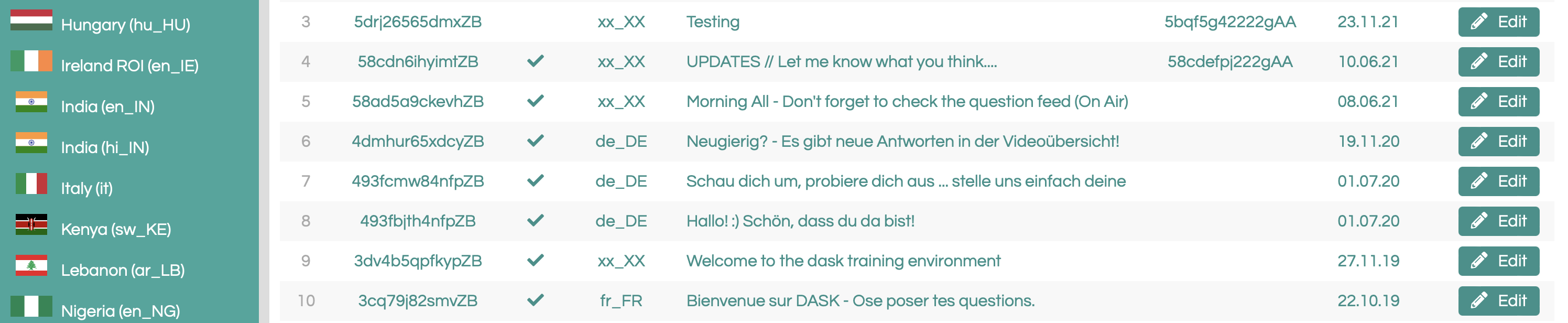An Introduction
The console is a powerful tool that gives you access to all sorts of useful things including questions, answers, users, and more. This is also where you can upgrade users to vloggers.
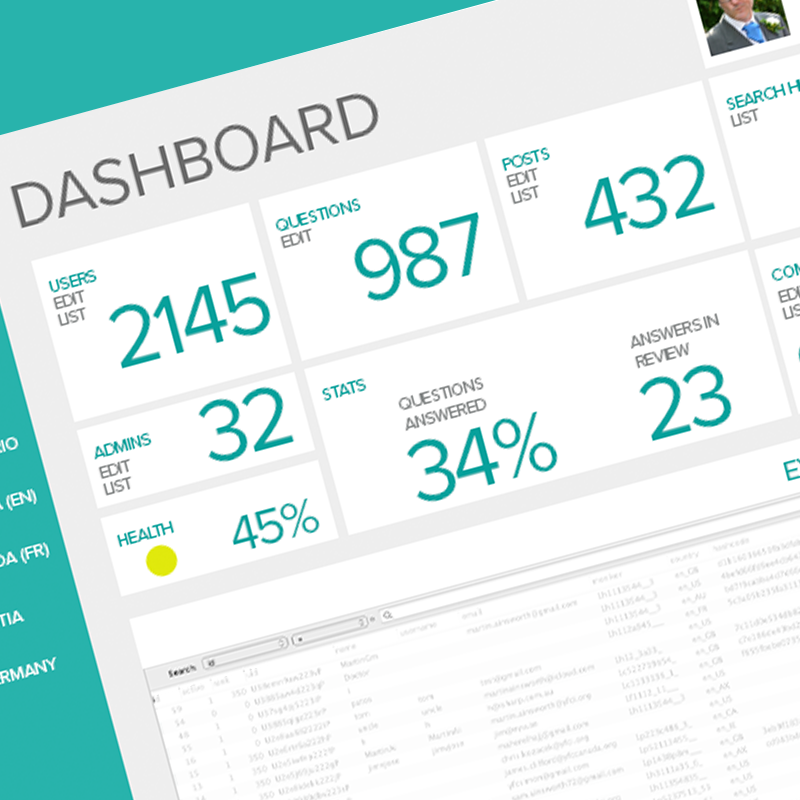
Login
Logging into the console is a two (2) step process. You will get this login information from your DASK admin. Console access is limited to a few people per country, so if you would like access, contact your DASK admin.
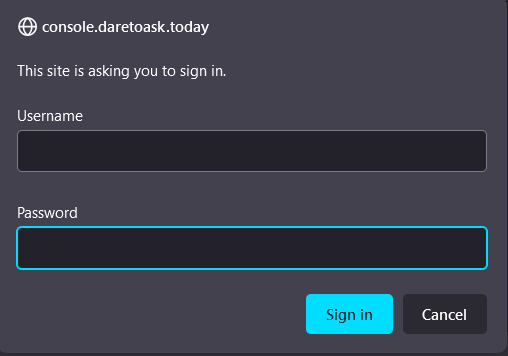
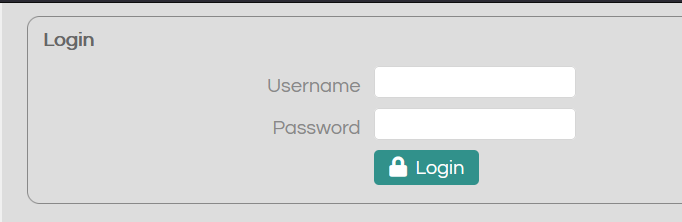
upgrade users
One of the first things you will want to do in the console is upgrade your staff to vloggers in the app. To do this, first your staff need to make avatars in the app and give their avatar a name. Once they have done that, in the console click on your country in the navigation on the left. Then click on users and type in the name of the person you want to upgrade and click on the yellow filter button. Click on edit next to their name, and next to where it says “Rank” change it from 0 to 350. Finally click update details. Soon after this is done, the person’s app will refresh and they will then have an “On Air” button in their lounge above the door.
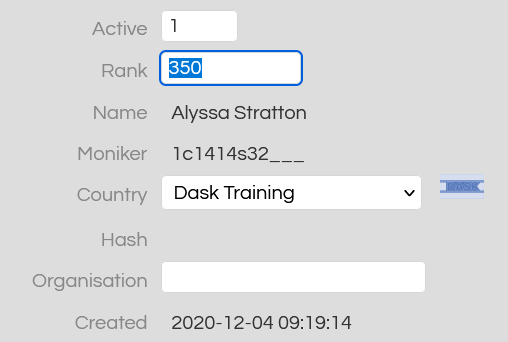
App health
App health is displayed at the top of each country’s console page. It is a quick way to determine how your country’s DASK is doing. It compares the number of questions asked to the number of questions answered. Green = Good. Almost all questions asked are getting answered.
Yellow = Okay. A lot of questions are getting answered but there are still many that are not.
Red = Bad. There are not many questions getting answered.
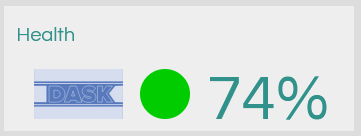
Stats
The console also shows you many different statistics about your DASK app. Some of the things that can be found are users, questions asked, questions answered, search history, and a few more. Looking through these statistics can help you get a good understanding of what kinds of questions youth are asking, how many people are using the app, or what youth are searching for.

Alerts
Alerts are a way to send out notifications to everyone in your DASK app. You can set them to release at a certain time and day and it will show up in everyone’s notifications and news feed. To set up an alert…
1) Click on your country flag on the left.
2) Click on Broadcasts in the top right.
3) Click on the orange + that appears below the overall stats but above the search items.
4) Enter in your alert information
1 = active
0 = not active
Text Message = What the alert will say in the app
Set what date the alert will go live and the date it will be taken off.
Add an Answer UID if you want to link a video to the alert
5) Click update details